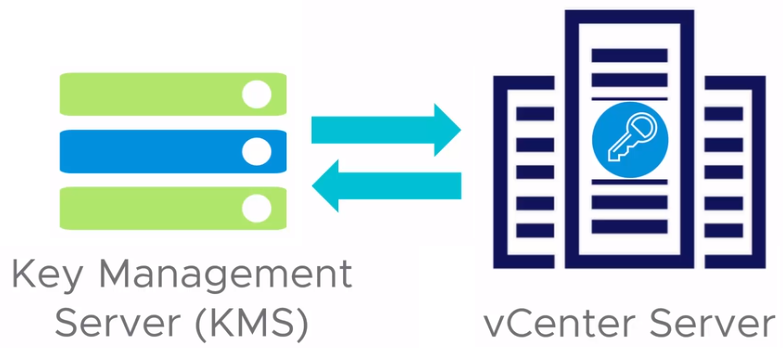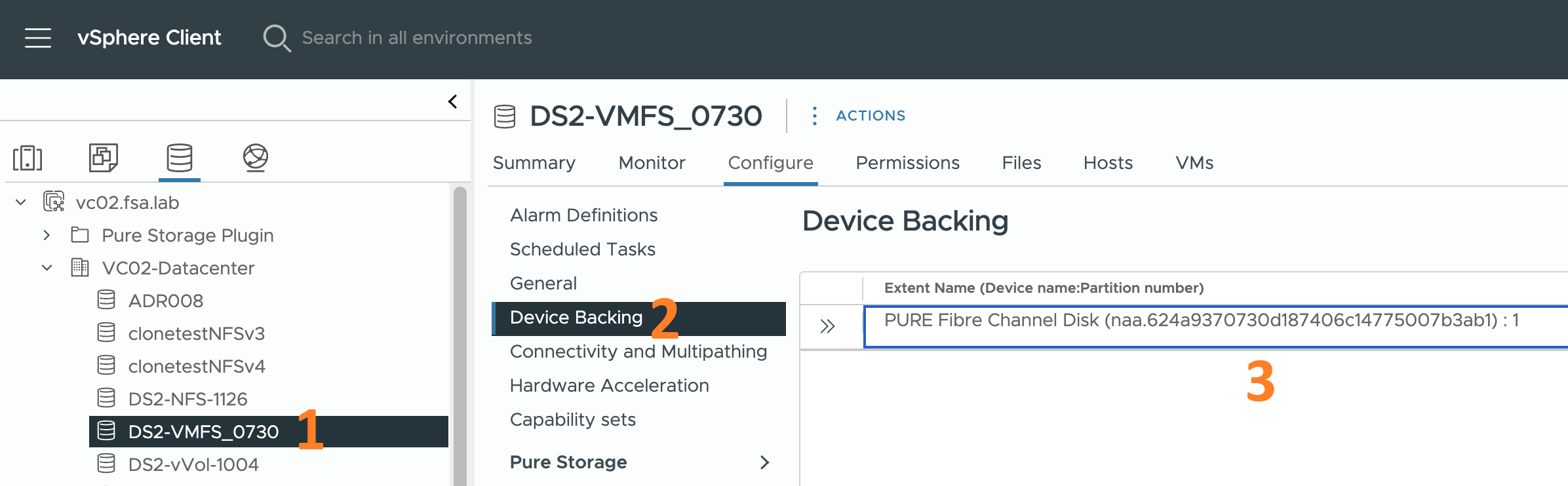How to Encrypt a VM Using vSphere Encryption
This post will walk through the steps to encrypt a VM using vSphere encryption. Encryption keys are obtained from a deployed Entrust KeyControl v5.4. KMS cluster
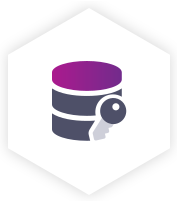
To get started here is what you will need to complete the steps in this post:
- A deployed Entrust KeyControl v5.4 cluster (Click this sentence to learn how to do this)
- vCenter and ESXi Host(s) running vSphere 7.x or higher
- Trusted connection between Entrust KeyControl and vCenter (Click this sentence to learn how to do this)
- Powered-off VM
Now, let’s get started…