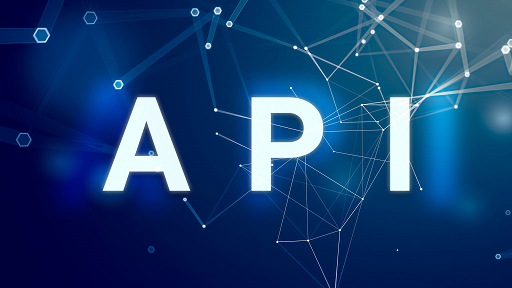Synology: Creating a Remote Mount between two Synology NAS arrays
This post will walk through the steps create a remote mount between two Synology NAS arrays. Why would you want to do this? Well, read on...
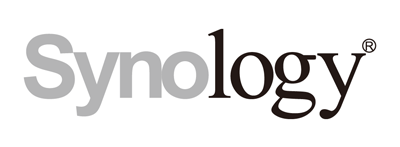
Introduction
It’s no mystery that I run a homelab for personal and work purposes. I’m also lucky to own two Synology NAS arrays. My first NAS unit is a DS414. It’s a bit old, but it continues to hum along nicely. I need to make some time to upgrade the firmware on it. It’s still back on the 6.x firmware. As of the time I’m writing this post the latest firmware is 7.1.x. Stay tuned for post on how to do the upgrade. My other NAS unit is a DS1821+ This unit is great. This unit is running the latest firmware. It has eight drive bays and supports adding an external expansion unit. This means the maximum volume size supported is a whopping 108 TB!! I don’t see myself ever expanding to that size. But it’s nice to know I can.
The Conundrum
Normally, when I copy data between them I connect to both of the arrays over SMB and copy the files. This works well for small amounts of data.
Recently I had to copy a lot of data between my arrays. So, instead of using my computer as the go-between and possibly slowing down the copy process I figured there had to be way to directly connect the two arrays. I went looking on the Synology support site and found what I was looking for. Here is the Synology KB article I’m going to use as my reference for this post. Why am I not just telling you use their KB article? Well, I use my blog as a personal catalog of techy things and processes. I’m also more of a visual person and generally my posts have a bunch of graphics and screenshots. Lastly, the Synology KB article leaves out a few details.
Create SMB Remote Mount
-
Login to your Synology.
-
Open File Station

Synology File Station
-
Select the top-level folder where you want to remote mount to be, well… mounted?
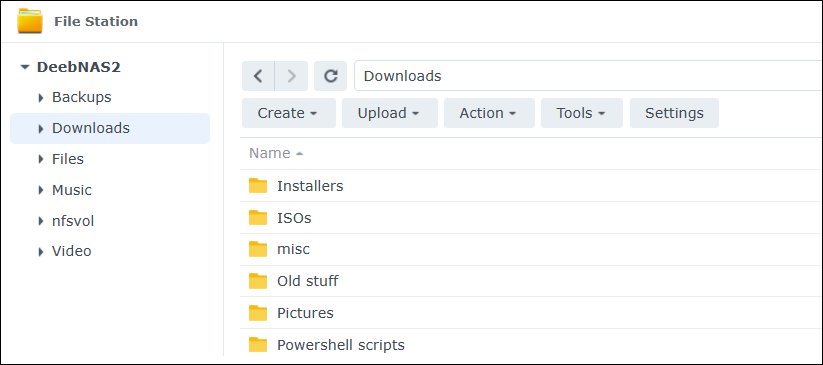
Selected folder for remote mount
-
Create a new folder in the folder you selected in step 2.
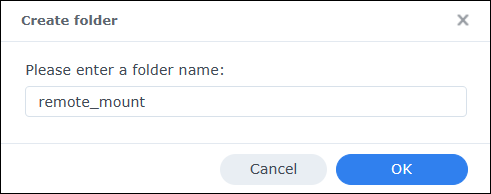
Create folder for to be used for remote mount anchor
-
After creating the “remote mount” folder select the folder, click Tools, Mount Remote Folder, CIFS Shared Folder
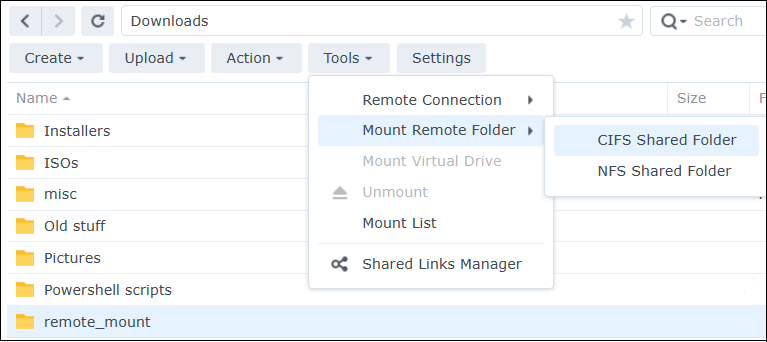
Create folder for to be used for remote mount anchor
-
Fill in the form with the necessary details. The obfuscated folder in the image below is the shared folder on the remote NAS. The Account name: and Password: text fields refer to an account on the remote NAS. The Mount to: field contains the “remote mount” folder you created in step 2.
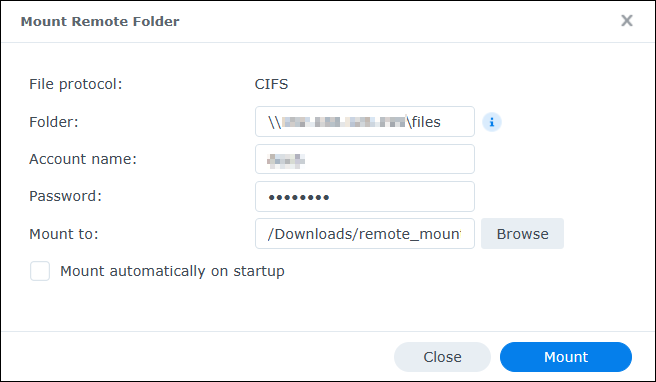
Mount Remote Folder details
-
You should now have a remote mounted folder in the list of root folders.
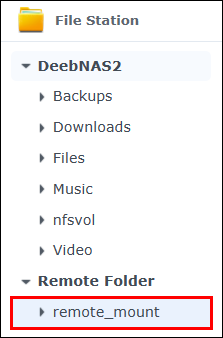
New Remote Folder
Click on the remote folder mount and you will see all of the files/folders in the remote shared folder.
Unmount a Remote Folder
Once you are finished with your remote folder mount follow the steps below to unmount the remote folder.
- Right-click the folder and select Unmount OR select the remote folder, and click Tools, Unmount.
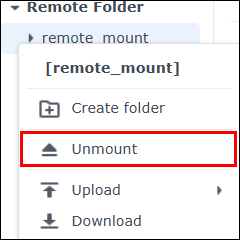
Remote Folder to be unmounted
View All Mounted Remote Folders
There may be times where you have more than one mounted remote folder. To see all of the mounted remote folders follow the steps below.
- Click Tools, Mount List then Remote Mount
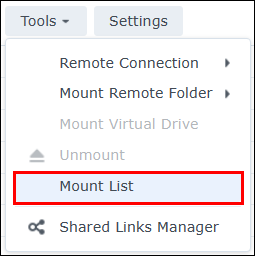
How to view Mount List
You will be presented with a list of all the remotely mounted folders.
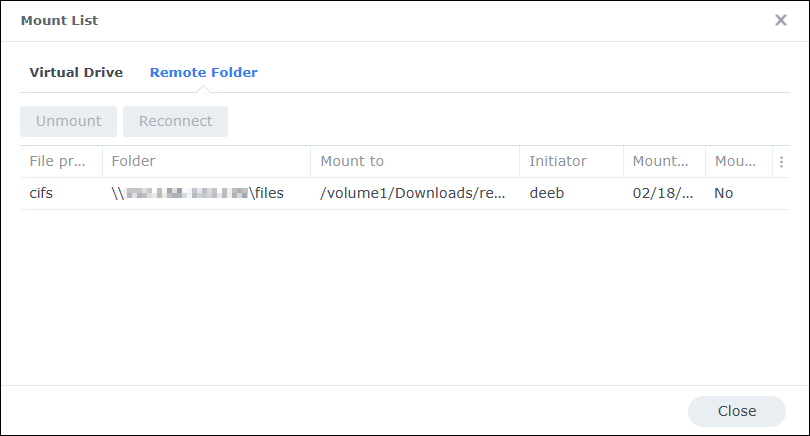
Remotely mounted folders
You can easily unmount any of the remote folders by right-clicking the folder and selecting Unmount
That’s all there is to this post. I hope it has helped you.
If there is something you think I’m missing and feel should be added, please let me know.
Thanks for reading!