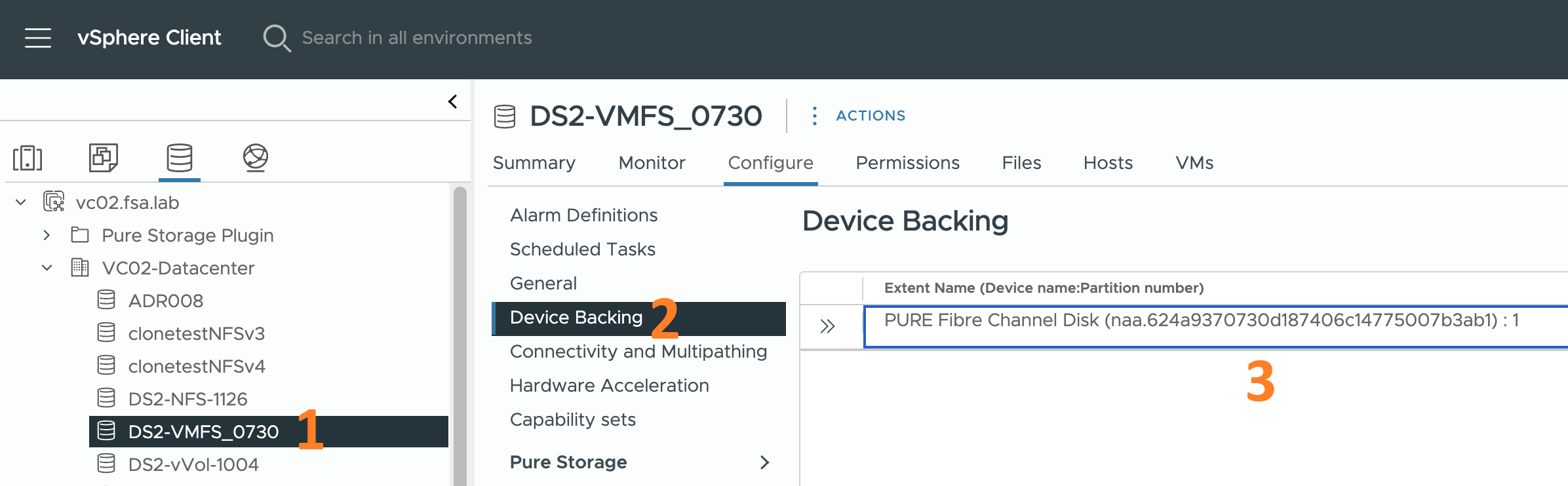How to Deploy a HyTrust KeyControl v5.2.1, 2-Node Cluster
See how easy it is to deploy a 2-node HyTrust KeyControl v5.2.1 Key Management Server (KMS) for encrypting sensitive data in virtual machines.
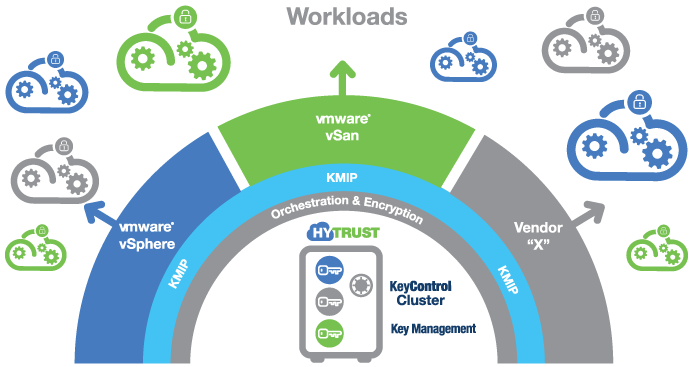
To get started here is what you will need to complete the steps in this post:
- KeyControl OVA v5.2.1
- vCenter and ESX host at least version 6.5 or greater
- 2 vCPU, 8GB RAM, 60GB disk per KeyControl node
- Network address information such as:
- IP address (one per node)
- Subnet mask
- Gateway address
- DNS server information
- DNS registered hostname for each node
Deploy the First HyTrust KeyControl Appliance
- Log in to the Virtual Center Appliance (VCSA). Once logged in, right-click and select Deploy OVF Template…
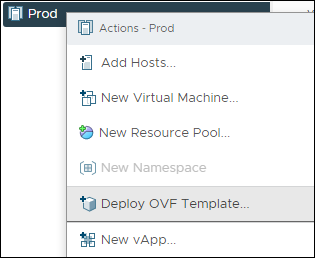
Deploy OVF Template...
- Click on Upload Files and navigate to the directory where you placed the HyTrust KeyControl OVA, select it, then click Open.
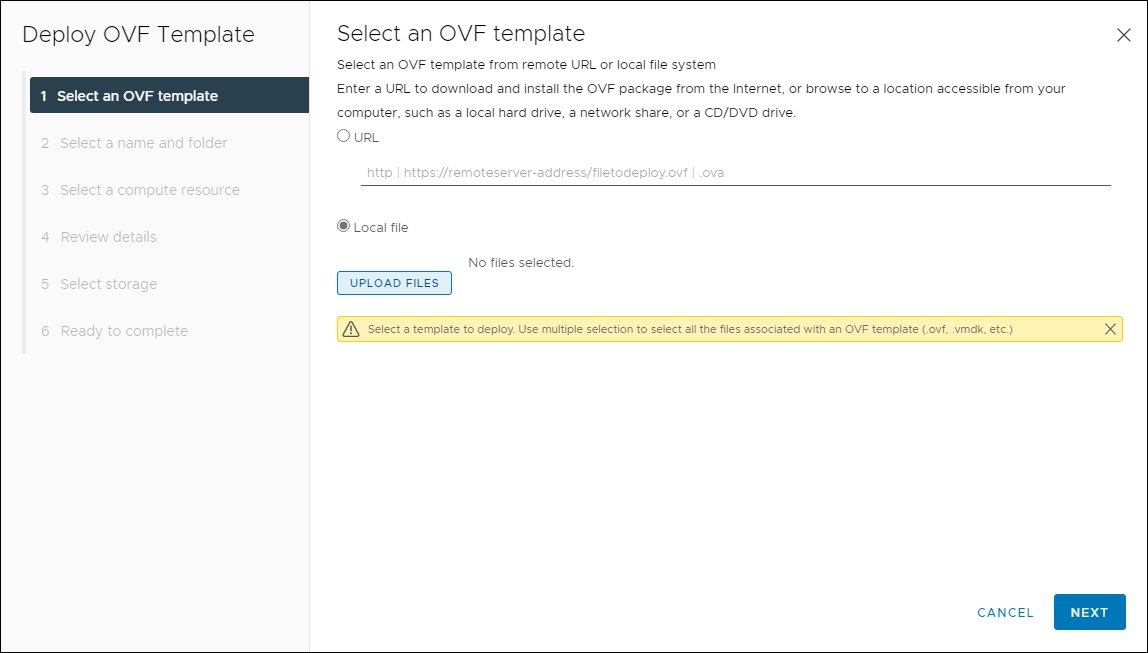
Select OVF Template
- Now that you have the HyTrust KeyControl OVA selected, click on Next.
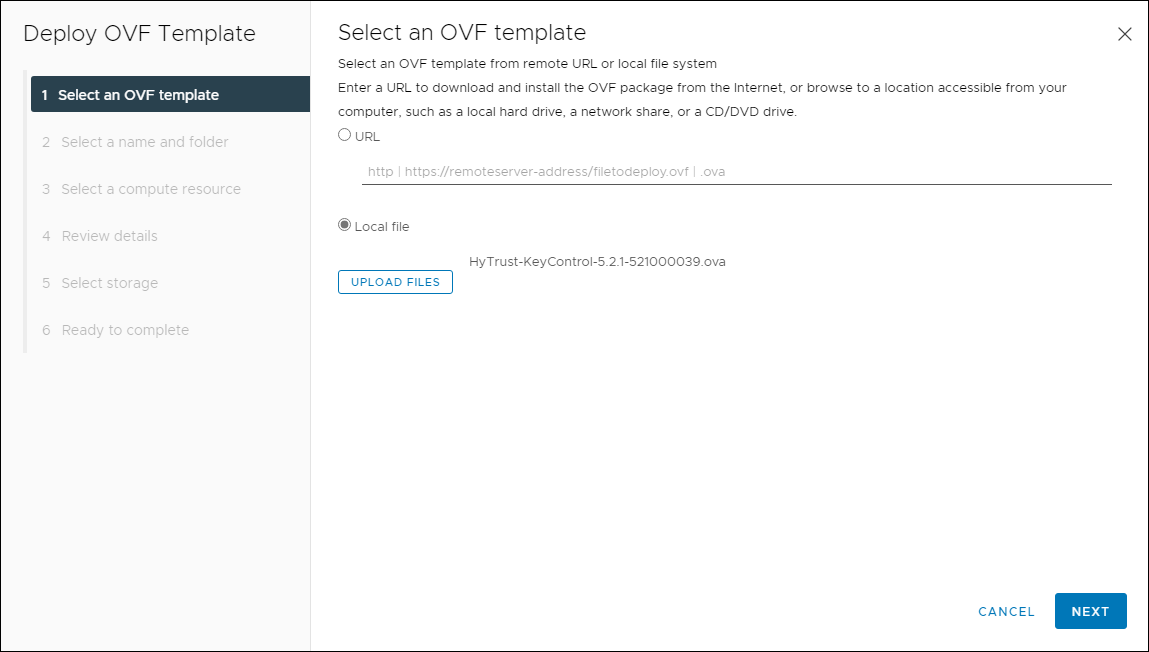
Selected OVF Template
- Provide a name for the HyTrust KeyControl appliance, select a deployment location, then click Next.
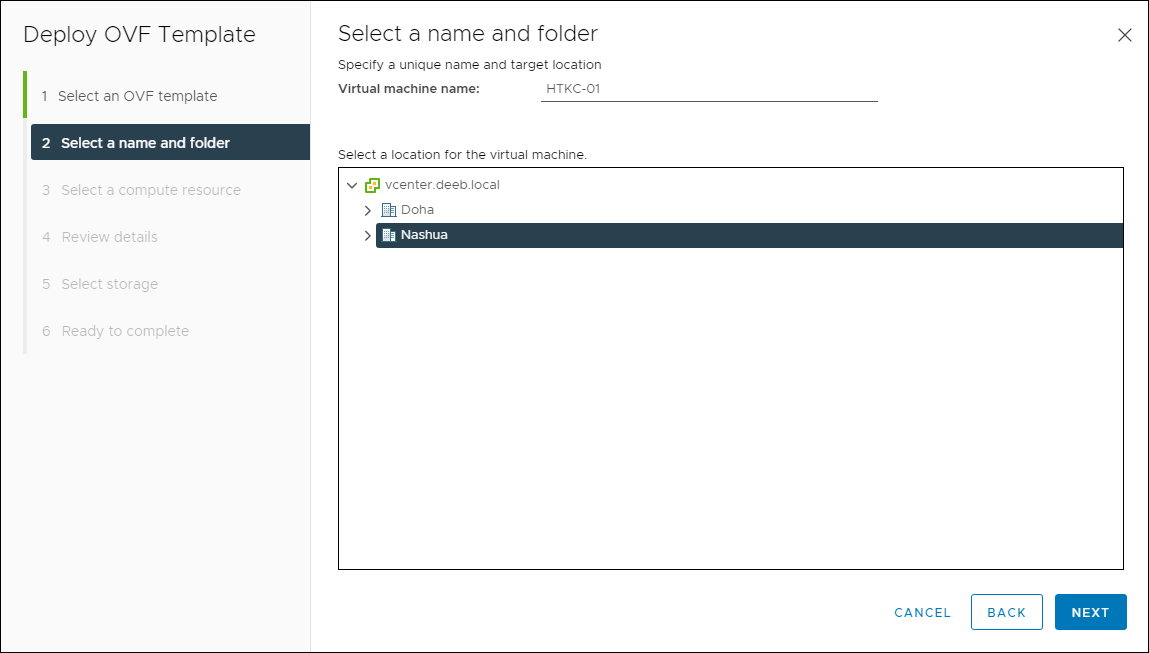
Select a Name and Folder
- Select the vSphere Cluster or host, then click Next.
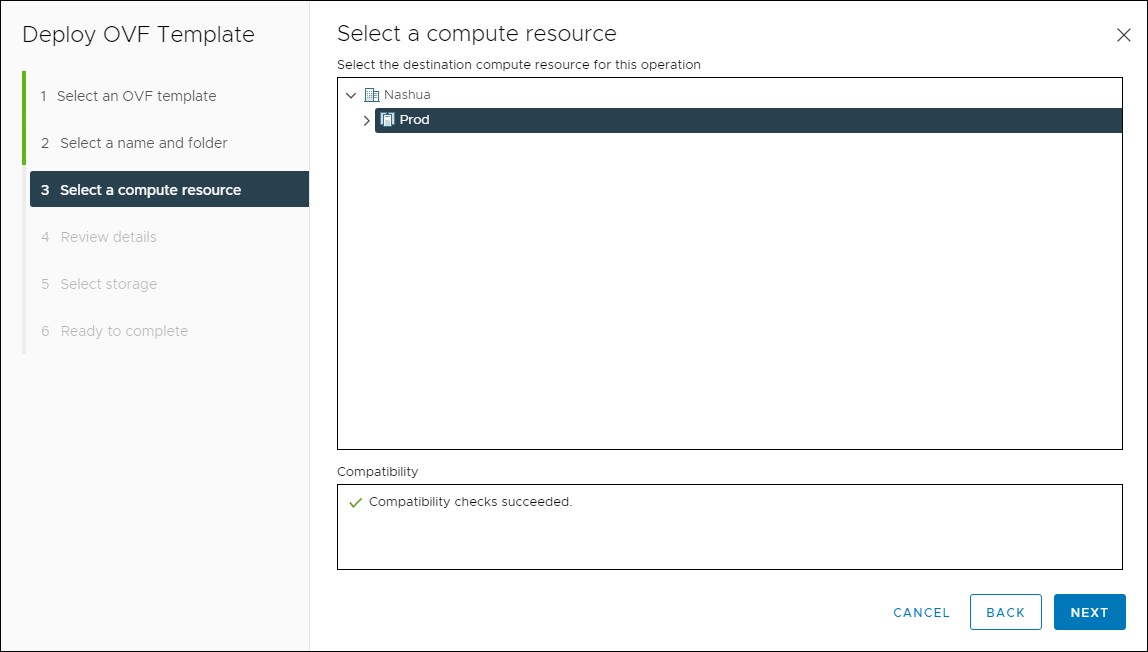
Select a Compute Resource
- Review the details, then click Next.
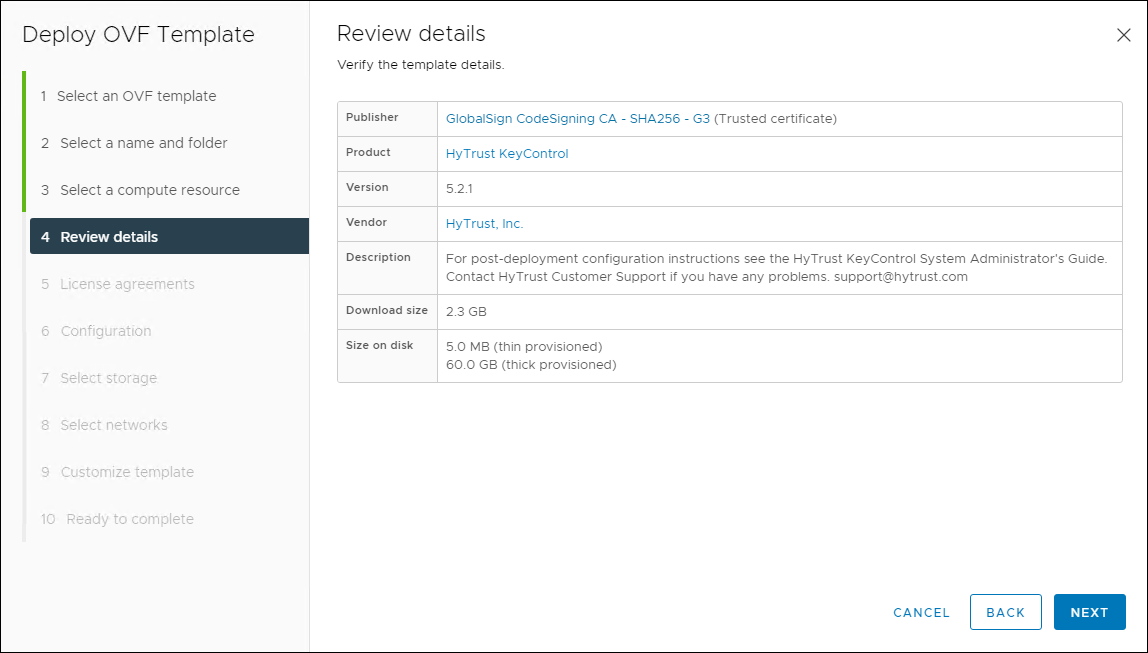
Review Details
- Accept the license agreement, then click Next.
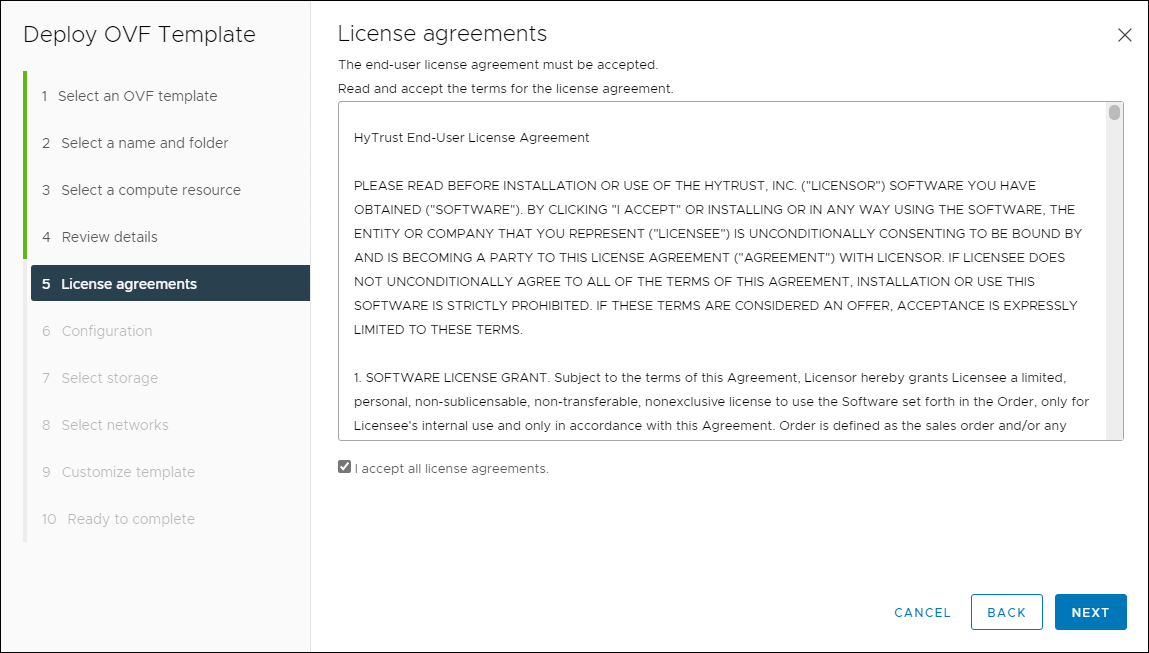
License Agreement
- Select the proper configuration from the list, then click Next.
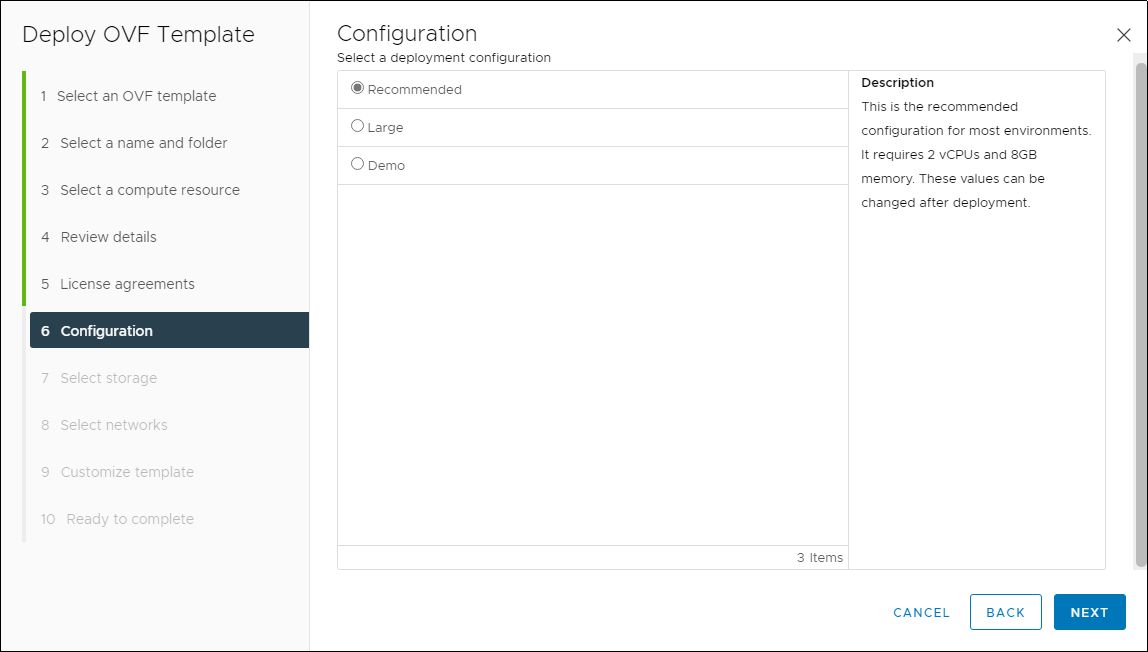
Deployment Size
- Select the appropriate storage and disk format for the appliance, then click Next.
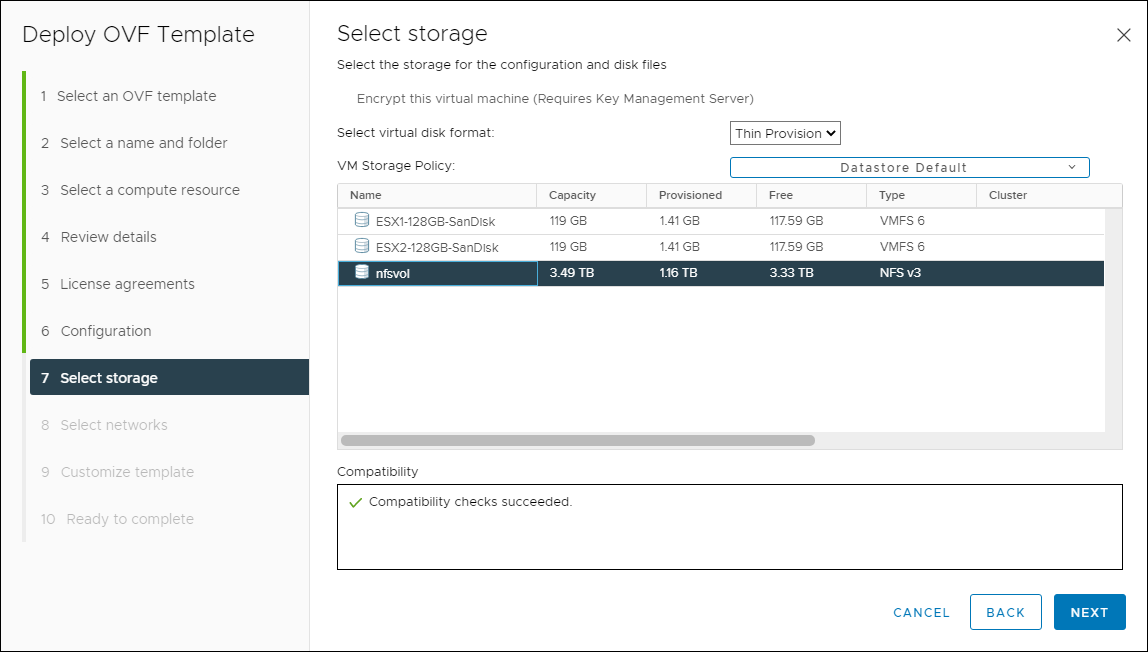
Select Storage
- Select the appropriate network, then click Next.
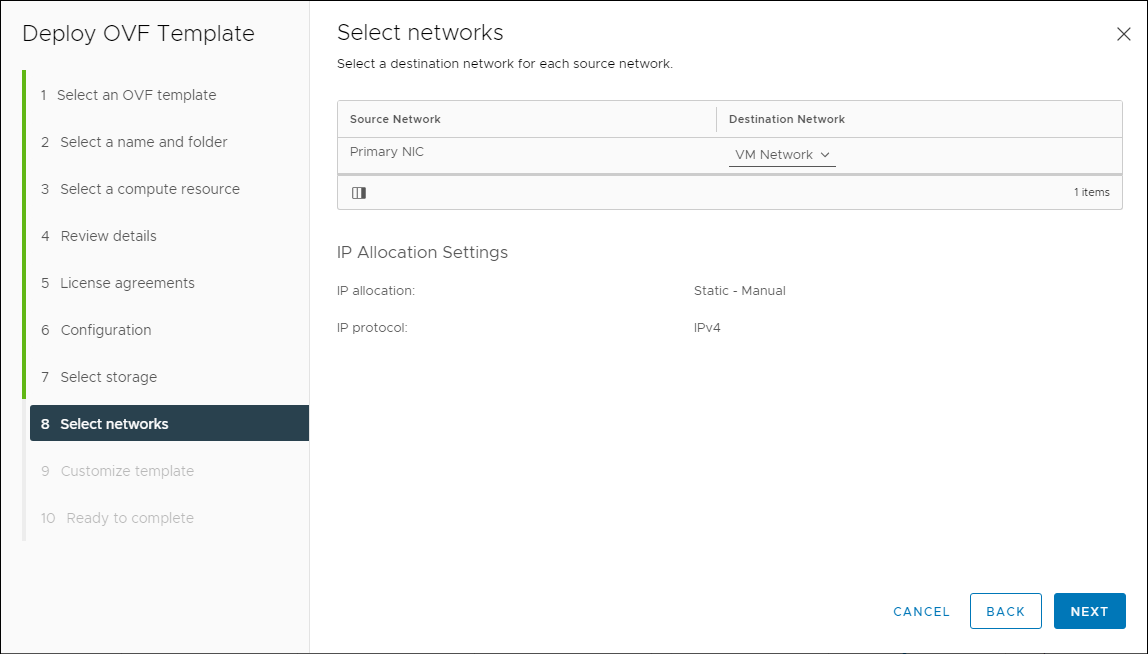
Select Network
- Provide the required information, then click Next.
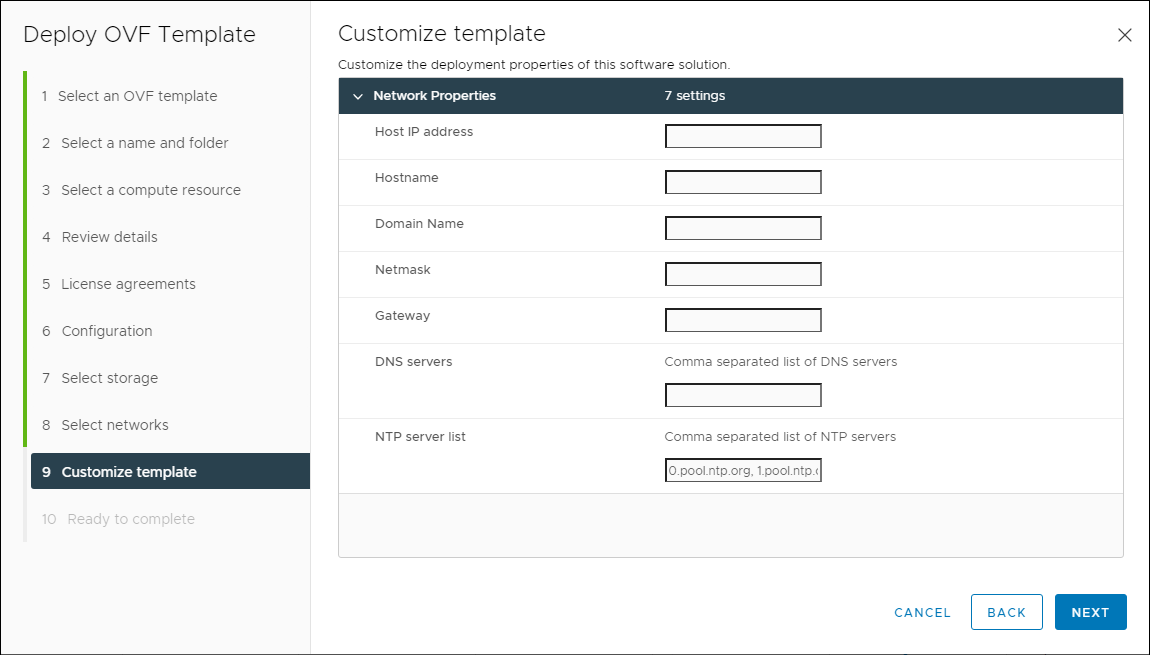
Appliance Properties
- Review the summary screen. If everything is correct, click Finish.
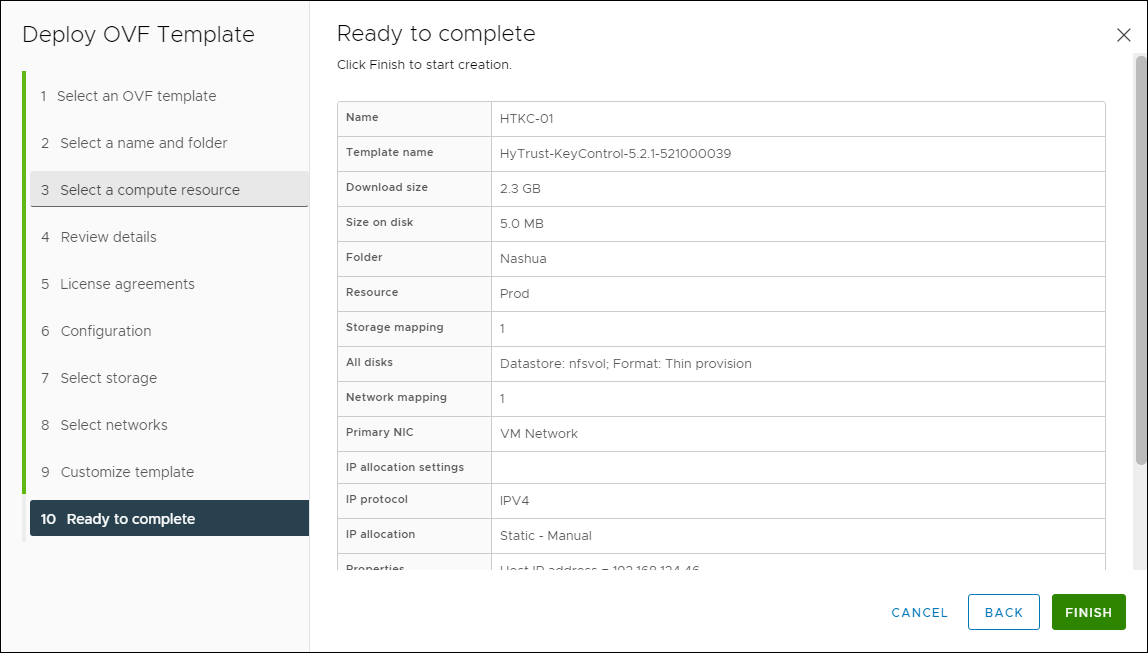
Review Settings
You have successfully deployed the first HyTrust KeyControl node.